In the ever-evolving landscape of digital note-taking, Evernote and OneNote continue to be two of the most prominent applications, each offering unique features and experiences. As we head into 2024, users are looking for the most efficient, user-friendly, and feature-rich app to handle their note-taking and productivity needs. This article delves into a comprehensive comparison between Evernote and OneNote, examining various aspects such as user interface, organization, collaboration, and more to help you decide which app might be the ultimate choice for your requirements.
Key Takeaways
- Evernote and OneNote both offer distinct user interfaces and experiences, but the best choice depends on individual preference for design, customization, and ease of use.
- Effective note organization and seamless integration with other apps are critical; both Evernote and OneNote have robust systems for managing notes, but with different approaches.
- Collaboration features are increasingly important, and both apps provide options for real-time editing, permissions, and sharing, yet they cater to different user bases.
- Cross-platform availability and reliable synchronization are essential for a modern note-taking app, and both Evernote and OneNote excel in these areas with some differences in offline access.
- Security, privacy, and pricing play significant roles in the decision-making process; both apps have strong security measures and subscription models, but they cater to different budget levels and privacy needs.
User Interface and Experience

Layout and Design Comparison
When I first opened Evernote and OneNote, the contrast in their design philosophies was immediately apparent. Evernote’s minimalist approach focuses on a clean and uncluttered interface, which I found to be quite refreshing. On the other hand, OneNote opts for a more flexible canvas, resembling a digital notebook with sections and pages that can be freely arranged.
- Evernote’s layout is streamlined, with a focus on notes and notebooks.
- OneNote provides a more traditional notebook experience with customizable sections.
Both applications offer a variety of themes and color options, but the way they implement these features speaks volumes about their target users.
In terms of design, it’s clear that Evernote caters to users who prefer simplicity and ease of use, while OneNote appeals to those who enjoy a more personalized and hands-on approach to organizing their notes.
Customization Capabilities
When it comes to tailoring the note-taking experience to my personal workflow, both Evernote and OneNote offer a range of customization options. Evernote’s flexibility shines with its template gallery, allowing me to jumpstart my note creation with pre-designed frameworks that suit various needs, from meeting notes to project plans.
On the other hand, OneNote’s canvas approach gives me the freedom to place text, images, and handwriting anywhere on the page, which feels more like a digital notebook. Here’s a quick comparison of customization features:
- Evernote:
- Template gallery
- Custom tags
- Background colors
- OneNote:
- Freeform canvas
- Page templates
- Section color coding
While both apps cater to different styles of organization, I find that the ability to personalize my workspace is crucial for staying efficient and engaged with my content. Evernote’s structured templates are a boon for quick note-taking, whereas OneNote’s spatial flexibility appeals to my creative side, especially when brainstorming or sketching out ideas.
Ease of Navigation
When I first opened Evernote and OneNote, I immediately noticed the difference in their approach to navigation. Evernote’s minimalistic design made it easy to find what I needed, with most features being accessible within one or two clicks. On the other hand, OneNote’s ribbon interface, similar to other Microsoft Office apps, offers a familiar environment for those already accustomed to that ecosystem.
Navigation in any app should be intuitive, and both Evernote and OneNote have their strengths. Evernote’s search functionality is robust, allowing me to quickly locate notes, while OneNote’s ability to link notes and create a wiki-style notebook is incredibly useful for complex projects.
- Evernote’s simplicity: Quick access to notes and notebooks
- OneNote’s familiarity: Ribbon interface with detailed options
- Search and link capabilities: Both apps offer powerful search functions and note linking
The key to a seamless user experience lies in the ability to navigate the app without friction. Both Evernote and OneNote strive to provide this, albeit in different ways.
Note Organization and Management

Notebook and Section Structuring
When it comes to structuring my notes, I’ve found that both Evernote and OneNote offer robust systems, but with distinct approaches. OneNote’s flexibility shines with its ability to create sections within notebooks, akin to tabs in a binder, which I can then fill with pages of content. This hierarchical structure is intuitive, allowing me to categorize my notes with ease.
In Evernote, the notebook is the core organizational unit, and within it, I can create various notes. While it doesn’t offer the same tabbed sectioning as OneNote, its tagging system is powerful for retrieval. Here’s how I typically organize my notes in each app:
- OneNote:
- Notebook (e.g., ‘Work Projects’)
- Section (e.g., ‘Q1 Reports’)
- Page (e.g., ‘January Metrics’)
- Section (e.g., ‘Q1 Reports’)
- Notebook (e.g., ‘Work Projects’)
- Evernote:
- Notebook (e.g., ‘Work Projects’)
- Note (e.g., ‘Q1 January Metrics’)
- Tags (e.g., ‘Reports’, ‘January’)
- Notebook (e.g., ‘Work Projects’)
Both apps allow for a degree of customization in note structuring, but OneNote’s section-to-page hierarchy and Evernote’s tagging prowess cater to different organizational preferences.
Tagging and Searching
When it comes to keeping my notes in check, tagging and searching capabilities are a game-changer. Evernote’s robust tagging system allows for intricate categorization, while OneNote’s search function is known for its speed and accuracy. Here’s how I make the most out of these features:
- In Evernote, I create a hierarchy of tags to filter notes by topic, project, or priority.
- OneNote’s search bar is a powerhouse, quickly scanning through text, images, and even handwritten notes.
Both apps offer advanced search operators, which I use to refine my searches and save precious time.
While Evernote’s tagging is more flexible, OneNote compensates with its superior search algorithms. Ultimately, the choice between them boils down to personal preference and the specific demands of my workflow.
Integration with Other Apps
In today’s interconnected digital environment, the ability to integrate with other applications is not just a convenience—it’s a necessity. Evernote and OneNote both excel in this area, offering robust options to connect with a variety of productivity tools, CRMs, and developer platforms. For instance, Evernote’s integrations with tools like Google Calendar and Slack streamline my workflow, allowing me to stay organized without switching contexts.
OneNote’s compatibility with platforms such as Zapier expands its functionality, automating tasks that would otherwise require manual input. This seamless integration is a game-changer for efficiency. Here’s a quick look at some of the apps that integrate with Evernote and OneNote:
- Google Calendar
- Slack
- Zapier
- Integromat
- Asana
The key takeaway is the flexibility these note-taking apps offer through integration. Whether it’s syncing calendars or automating project management tasks, the right integrations can significantly enhance productivity.
Both Evernote and OneNote are continually expanding their integration capabilities, ensuring that users have access to the most relevant and up-to-date tools. This commitment to integration empowers me to tailor my note-taking experience to fit my unique workflow.
Collaboration and Sharing

Real-Time Editing and Comments
In my experience with Evernote and OneNote, real-time editing and commenting are game-changers for collaborative work. Evernote’s strength lies in its seamless synchronization, allowing multiple users to edit and comment on notes simultaneously. The comments are neatly threaded, making it easy to follow discussions.
OneNote, on the other hand, excels with its intuitive interface for adding comments. Here’s a quick rundown of how to engage with comments in OneNote:
- Click on the ‘Review’ tab and select ‘New Comment’.
- Type your comment in the margin that appears.
- To resolve a comment, simply right-click and select ‘Resolve’.
Both apps provide a robust platform for team collaboration, but they approach real-time editing and commenting differently. Evernote’s approach is more about fluidity and less about structure, while OneNote offers a more structured commenting system.
When it comes to choosing between the two, consider how your team works. Do you need the flexibility of Evernote’s free-flowing conversation threads, or the orderliness of OneNote’s margin comments? Your preference will guide your choice.
Permission Settings and Access Control
When it comes to managing who can see or edit your notes, both Evernote and OneNote offer robust permission settings and access control mechanisms. OneNote’s permissions are particularly granular, allowing you to specify exactly what each collaborator can do within a shared notebook.
- Evernote allows you to share notes and notebooks with read-only or edit permissions.
- OneNote goes a step further by enabling page-level permissions within notebooks.
It’s essential to have control over your digital content, and both apps understand this. However, OneNote’s detailed control can be a game-changer for collaborative environments.
While Evernote’s sharing features are straightforward and user-friendly, OneNote’s approach caters to a more nuanced collaboration need. Deciding which app’s sharing and permission features best suit your workflow will depend on the complexity of your collaboration requirements.
External Sharing Options
When it comes to sharing notes and notebooks, both Evernote and OneNote offer robust external sharing options. Evernote’s sharing capabilities are particularly impressive, allowing users to generate public links for their notes, which can be accessed by anyone with the link. Here’s a quick rundown of how Evernote facilitates external sharing:
- Shareable links can be created for individual notes or entire notebooks.
- Permissions can be set to view-only or allow editing by others.
- External users don’t need an Evernote account to access shared content.
OneNote, on the other hand, integrates closely with Microsoft’s ecosystem, making it a breeze for users with Microsoft accounts to collaborate. However, sharing with users outside of this ecosystem can be less intuitive. OneNote’s sharing features include:
- The ability to share notes through email or a direct link.
- Options for editing permissions, similar to Evernote.
- Requirement for external users to sign in with a Microsoft account to edit shared notes.
While both apps excel in their own ways, Evernote’s approach to external sharing is more user-friendly for those without platform-specific accounts. OneNote’s integration with Microsoft services is a double-edged sword; it’s seamless for those within the ecosystem but can create friction for others.
Platform Availability and Synchronization

Cross-Platform Support
In today’s digital ecosystem, cross-platform support is not just a convenience; it’s a necessity. As I juggle tasks between my phone, tablet, and laptop, I’ve found that both Evernote and OneNote excel in providing a seamless experience across various devices. Whether I’m on iOS, Android, Windows, or macOS, these apps ensure that my notes are accessible and editable, no matter where I am.
Compatibility with different operating systems is a critical factor in my choice of note-taking apps. Here’s a quick rundown of how Evernote and OneNote stack up:
- Evernote: Available on iOS, Android, macOS, Windows, and Web.
- OneNote: Available on iOS, Android, macOS, Windows, and Web.
The true test of a note-taking app’s versatility lies in its ability to sync data flawlessly across all platforms.
Both apps offer robust cloud syncing solutions, but I’ve noticed subtle differences in sync efficiency and reliability. It’s these nuances that can sway a user’s preference, especially when working with large volumes of data or in areas with unstable internet connectivity.
Cloud Syncing Efficiency
In the realm of cloud syncing, both Evernote and OneNote have made significant strides in 2024, but their approaches differ. Evernote’s sync speed is notably faster, especially when dealing with large notebooks or multimedia files. This efficiency stems from their incremental sync feature, which only updates the parts of your notes that have changed.
OneNote, on the other hand, syncs comprehensively each time, which can be slower but ensures that no data is missed. It’s important to consider the frequency of your syncs and the size of your notes when choosing between the two. Here’s a quick comparison:
- Evernote: Incremental sync, faster with large files
- OneNote: Comprehensive sync, potentially more thorough
Both services offer reliable cloud syncing, but your personal usage pattern should guide your choice. Frequent, large-file editors may lean towards Evernote, while those who prioritize complete data integrity might prefer OneNote’s methodical approach.
Offline Access and Local Storage
In today’s digital age, having access to your notes irrespective of your internet connection is crucial. Offline access and local storage capabilities are therefore key differentiators when comparing Evernote and OneNote. Both applications offer robust offline functionality, allowing you to continue your work without interruption.
- Evernote ensures your notes are available offline on mobile and desktop platforms, syncing them once you’re back online.
- OneNote, integrated with OneDrive, provides seamless access to your notes across devices, even when you’re not connected to the web.
The peace of mind that comes with knowing your ideas and information are safely stored locally cannot be overstated. It’s not just about having a backup; it’s about the freedom to work whenever and wherever inspiration strikes.
The ability to access and edit your notes in the absence of internet connectivity not only enhances productivity but also ensures that your data remains within arm’s reach at all times.
OneNote’s integration with OneDrive ensures that your data is not only accessible offline but also securely backed up in the cloud. This dual approach caters to both convenience and security, providing a comprehensive solution for note-taking enthusiasts.
Security and Privacy

Encryption and Data Protection
When it comes to the sanctity of my personal notes, I place a high value on encryption and data protection. End-to-end encryption is a feature I can’t compromise on; it ensures that my notes are visible only to me and the intended recipients. This level of security is crucial, especially when I’m handling sensitive information.
The simplicity of a note-taking app should never undermine its security capabilities. A clean interface must go hand in hand with robust protection measures.
Here’s a quick rundown of the security features I’ve come to expect:
- Strong encryption protocols for data at rest and in transit
- Regular security audits to identify and fix vulnerabilities
- Clear and transparent privacy policies
While I appreciate an open-source platform for the transparency it offers, I also recognize the importance of a service that regularly updates its security features to keep up with the evolving digital threats. It’s not just about having a fortress around my data; it’s about ensuring that the fortress adapts and grows stronger over time.
Privacy Policies
When it comes to privacy policies, both Evernote and OneNote have made strides to ensure user data is handled with care. Evernote’s policy is particularly detailed, outlining the types of data collected and how it’s used. OneNote, while also comprehensive, seems to focus more on integration with Microsoft’s overall privacy framework.
Both services comply with global privacy standards, but it’s crucial to read the fine print to understand the nuances of data handling.
Here’s a quick comparison of key privacy aspects:
- Evernote emphasizes transparency with clear explanations of data usage.
- OneNote leverages Microsoft’s robust privacy protocols.
- Both offer options to opt-out of certain data collection practices.
- Data retention policies are clearly stated, with Evernote providing more granular control over data deletion.
Remember, the responsibility to protect your privacy also lies with you. Regularly review your privacy settings and stay informed about any policy changes.
Two-Factor Authentication
In today’s digital age, the security of our notes is paramount. Two-factor authentication (2FA) has become a critical feature for safeguarding our data. Evernote and OneNote both offer 2FA, ensuring that accessing your notes requires more than just a password; it requires something you know and something you have.
Evernote implements 2FA via SMS or an authenticator app, while OneNote relies on Microsoft’s robust account security, which includes 2FA options like the Microsoft Authenticator app or a verification email. Here’s a quick comparison:
- Evernote: SMS, Authenticator App
- OneNote: Microsoft Authenticator, Email Verification
The added layer of security provided by 2FA is invaluable, especially when our notes contain sensitive information. It’s a small step for us to take, but a giant leap for the security of our personal data.
While both apps excel in providing security features, it’s essential to regularly review and update your security settings to stay ahead of potential threats. Remember, the strength of your note-taking app’s security is also dependent on your vigilance in maintaining it.
Pricing and Subscription Models

Free vs. Paid Features
When I dive into the world of note-taking apps, the distinction between free and paid features is a critical factor in my decision-making process. The free versions often provide a generous taste of the app’s capabilities, but to unlock the full potential, a paid subscription is usually necessary. For instance, while the free plan might suffice for basic note-taking, advanced features such as extensive file uploads, version history, and enhanced collaboration tools are typically gated behind a paywall.
- Free Plan: Basic note-taking, limited uploads, and standard collaboration.
- Paid Plans: Advanced features, increased storage, and premium support.
The question isn’t just about cost; it’s about value. Does the paid subscription offer enough additional benefits to justify the expense? This is where I weigh the pros and cons, considering my specific needs and usage patterns.
Subscription Plans and Pricing
When it comes to choosing a note-taking app, the subscription plans and pricing play a pivotal role in the decision-making process. Evernote and OneNote both offer a range of plans to cater to different user needs, from individuals to large enterprises. Evernote’s tiered pricing structure includes a free Basic plan, a Premium plan for more advanced features, and a Business plan designed for team collaboration. OneNote, on the other hand, is free for personal use, with additional features available through the Microsoft 365 subscription.
Evernote:
- Basic: Free
- Premium: $7.99/user/month
- Business: $14.99/user/month
OneNote (via Microsoft 365):
- Personal: $6.99/month
- Family: $9.99/month (up to 6 people)
- Business: Varies with Microsoft 365 business plans
It’s essential to consider not just the cost but also the value each plan brings. The free versions are great for getting started, but investing in a paid plan can unlock productivity gains that far outweigh the expense. Remember, the best choice depends on your specific needs and how you intend to use the app.
Value for Money
When it comes to choosing between Evernote and OneNote, the value for money is a pivotal factor. I’ve scrutinized both apps to see which offers the most utility per dollar spent. Evernote’s free version is quite generous, but to unlock its full potential, the premium upgrade is a must. On the other hand, OneNote’s integration with the Microsoft ecosystem adds tremendous value, especially if you’re already invested in that environment.
Pricing is not just about the monthly or yearly cost; it’s about what you get for that price. Here’s a quick breakdown:
- Evernote Basic: Free with core features
- Evernote Premium: Priced for advanced features and larger upload limits
- OneNote: Free with Office 365 subscription
It’s essential to weigh the pros and cons of each app’s offerings against your specific needs. What works for one may not work for another. It’s all about finding the right fit for your workflow and budget.
Ultimately, the decision hinges on your personal requirements and how each app aligns with them. Do you need the advanced search and organizational capabilities of Evernote Premium, or does OneNote’s seamless integration with Office 365 offer everything you need? Reflect on your daily usage and make an informed choice that balances cost with functionality.
Task Management and Productivity Tools

To-Do Lists and Task Tracking
In the realm of task management, both Evernote and OneNote have made strides, but they approach to-do lists and task tracking differently. Evernote’s integration with third-party apps like Todoist and TickTick has been a game-changer for many users, allowing for a seamless transition between note-taking and task management. On the other hand, OneNote’s native task features, while not as robust, offer a straightforward experience for those embedded in the Microsoft ecosystem.
- Evernote’s strength lies in its ability to connect with a variety of task management tools.
- OneNote’s simplicity appeals to users who prefer an all-in-one solution without the need for additional apps.
The Eisenhower Matrix feature in TickTick, which helps manage tasks based on urgency and importance, is a standout for prioritizing workloads. Transitioning to Superlist, a new app discovered on Product Hunt, offered enhanced task management capabilities with a clean interface and synced devices.
While both platforms offer basic checklists, the real power comes in leveraging their unique ecosystems. Evernote’s flexibility versus OneNote’s integration with Microsoft Office tools is a decision point for many. Ultimately, the choice between Evernote and OneNote for task management will depend on your workflow preferences and the complexity of your task tracking needs.
Calendar Integration
In my quest to stay organized, I’ve found that calendar integration is a game-changer for managing my schedule alongside my notes. Evernote and OneNote both offer ways to integrate with various calendar apps, but they approach it differently. Evernote’s integration with Google Calendar allows me to see my schedule and notes side by side, which is incredibly convenient for planning. On the other hand, OneNote’s tie-ins with Office 365 Calendar mean that my meeting notes can be directly linked to calendar events, streamlining my workflow.
Ease of integration is crucial, and here’s how the two stack up:
- Evernote’s integration is seamless, requiring just a few clicks to connect to Google Calendar.
- OneNote requires a bit more setup, especially if you’re not already using Office 365, but the integration is deep and powerful once configured.
Both apps have their strengths, but your choice might come down to which calendar service you’re already invested in. If you’re a Google Calendar user, Evernote might be more up your alley. If you’re deeply embedded in the Microsoft ecosystem, OneNote’s integration will likely serve you better.
Productivity Features Comparison
When it comes to productivity, both Evernote and OneNote have their unique strengths that cater to different user needs. Evernote’s strength lies in its simplicity and quick note-taking capabilities, which allow for rapid capture of ideas and information on the go. OneNote, on the other hand, excels with its deep integration with Microsoft Office tools like Word, Excel, and PowerPoint, enhancing productivity and workflow continuity.
In my experience, the choice between Evernote and OneNote often comes down to the specific productivity features that resonate with your workflow.
Here’s a quick rundown of the productivity tools each app offers:
- Evernote’s Web Clipper for saving content from the web
- OneNote’s superior handwriting recognition
- Evernote’s document scanning features
- OneNote’s immersive reader for accessibility
Ultimately, the best app for you will depend on how these features align with your daily tasks and overall workflow. While Evernote might be the go-to for quick note capture and organization, OneNote’s robust feature set might be more suited for users who require extensive integration with other Microsoft applications.
Custom Plugins and Add-Ons

Extending Functionality with Plugins
The ability to extend the core functionality of a note-taking app with plugins can be a game-changer for power users. Evernote and OneNote both offer a range of plugins, but they differ in variety and ease of integration. For instance, Evernote’s Marketplace is a curated space where you can find plugins for everything from project management to CRM integration.
- OneNote, on the other hand, tends to have a more open ecosystem, allowing for a wider range of community-developed plugins.
- Evernote’s plugins are often more polished and integrated, but OneNote’s flexibility can be a boon for those who need custom solutions.
The right plugin can transform your note-taking app from a simple notepad into a powerful productivity tool.
When considering plugins, it’s important to evaluate how they will fit into your workflow. Will they streamline your tasks, or add unnecessary complexity? Always check for compatibility with your devices and other software to ensure a seamless experience.
Community-Developed Add-Ons
The ecosystem of community-developed add-ons for note-taking apps like Evernote and OneNote is a treasure trove of innovation and customization. These add-ons can significantly enhance the functionality of the core app, catering to niche requirements that the original developers may not have envisioned. For instance, I’ve seen add-ons that integrate advanced task management features, or those that allow for more dynamic note organization.
Creativity and productivity often go hand in hand, and community add-ons can be the spark that ignites a more efficient workflow. Here’s a quick look at some of the types of add-ons available:
- Task automation scripts
- Custom tags and metadata fields
- Enhanced search capabilities
- Markdown support and editors
- Integration with third-party services
It’s important to approach community add-ons with a balance of enthusiasm and caution. While they can unlock new potentials, it’s crucial to ensure they are from reputable sources to avoid compromising the security and integrity of your data.
Lastly, the support and updates for these add-ons can vary greatly, as they are often passion projects. Some may be regularly updated, while others might not receive attention once released. It’s wise to check the community feedback and update history before integrating an add-on into your daily routine.
Official vs. Third-Party Extensions
When it comes to extending the functionality of Evernote and OneNote, users have the option to choose between official extensions provided by the developers and third-party add-ons created by the community. Official extensions are typically more reliable and secure, as they are developed with the proprietary knowledge of the app’s framework and undergo rigorous testing. On the other hand, third-party extensions can offer innovative features that are not available through official channels, but they may vary in quality and security.
Compatibility with the core application is crucial, and while official plugins usually guarantee this, third-party options require careful consideration. Here’s a quick rundown of what to keep in mind:
- Verify the credibility of the third-party developer.
- Check user reviews and ratings for performance insights.
- Ensure the extension does not compromise your data’s privacy.
It’s essential to weigh the benefits of additional features against the potential risks associated with third-party extensions. Always prioritize your data’s security and the overall stability of your note-taking environment.
Customer Support and Resources

Help Centers and Tutorials
When I first dived into the world of digital note-taking, I found myself frequently visiting the help centers and tutorials of both Evernote and OneNote. The wealth of resources available was impressive, ranging from basic guides for beginners to advanced tips for power users. Evernote’s help center is neatly organized, with articles and tutorials that are easy to follow. OneNote, on the other hand, integrates its help resources directly within the app, which I found incredibly convenient.
Ease of access to these resources is crucial, especially when you’re trying to figure out a specific feature or troubleshoot an issue. Here’s a quick comparison of what you can expect:
- Evernote offers video tutorials and webinars for visual learners.
- OneNote provides interactive guides and in-app assistance.
- Both platforms have extensive FAQ sections and user forums.
The right tutorial can be a game-changer, turning a frustrating experience into a moment of clarity.
Ultimately, whether you prefer to learn by reading, watching, or doing, both Evernote and OneNote have put significant effort into ensuring you have the support you need to make the most out of their applications.
Community Forums and User Feedback
In the digital age, community forums and user feedback have become invaluable resources for improving products and services. Evernote and OneNote both boast active communities where users share tips, feature requests, and workarounds. I’ve found that engaging with these communities not only helps me solve my own issues but also gives me a sense of belonging to a group of like-minded individuals.
Evernote’s forum is structured into categories such as ‘General Discussions’, ‘Product Feedback’, and ‘Technical Issues’, making it easy to navigate and find relevant conversations. OneNote’s feedback system, integrated with the Microsoft Tech Community, allows for a more direct line of communication with the developers.
Here’s a quick comparison of the community engagement for both platforms:
- Evernote’s forum has a higher number of total posts.
- OneNote’s community tends to have more Microsoft official responses.
- Both platforms have dedicated areas for feature requests and bug reports.
The real value lies in the collective wisdom and the shared experiences that users bring to these platforms. It’s not just about finding solutions; it’s about contributing to the evolution of the product.
Customer Service Experience
When it comes to customer service, my experience with both Evernote and OneNote has been quite distinct. Evernote’s support system seems more streamlined, with a dedicated help center and responsive email support. On the other hand, OneNote, being a part of the Microsoft ecosystem, offers extensive resources but can sometimes feel overwhelming due to the vast array of products they support.
Accessibility is key in customer service, and here’s how the two stack up:
- Evernote:
- Email support
- Comprehensive help center
- Live chat for premium users
- OneNote:
- Microsoft support forums
- Office support resources
- Direct email assistance
The real test of a service’s quality is not when things go right, but when they go wrong. Both Evernote and OneNote have shown commitment to resolving issues, but the speed and personal touch of Evernote’s service have stood out to me.
Ultimately, the choice between Evernote and OneNote may come down to personal preference in how one likes to interact with customer service. While Evernote offers a more personalized approach, OneNote provides a wealth of resources that can be beneficial for those who prefer self-service options.
Future-Proofing and Updates

Roadmap and Future Features
Looking ahead, both Evernote and OneNote are poised to evolve, with roadmaps that promise to keep them at the forefront of note-taking technology. Evernote’s roadmap hints at enhanced AI capabilities, aiming to revolutionize how we organize and retrieve information. OneNote, on the other hand, is focusing on deeper integration within the Microsoft ecosystem, potentially transforming it into an even more seamless experience for users who are already invested in that environment.
Integration and innovation are key themes for both applications as they plan for the future. Here’s a glimpse into what we can expect:
- Evernote’s focus on leveraging AI for smarter note categorization and predictive typing.
- OneNote’s commitment to enhancing collaborative features, making real-time co-authoring more intuitive.
- Both apps exploring ways to improve task management within notes, blurring the lines between note-taking and project management tools.
As a user, it’s exciting to see how these platforms are not just reacting to user feedback but also proactively shaping the future of productivity. The anticipation of new features keeps the experience fresh and ensures that our investment in these tools continues to pay off in the long run.
Update Frequency and Impact
In the dynamic world of note-taking apps, update frequency is a critical factor that can significantly enhance or disrupt our workflow. Evernote and OneNote both have their own update cycles, which reflect their approach to innovation and user feedback. For me, the impact of these updates is twofold: they can introduce exciting new features or improvements, but they can also require a period of adjustment as I integrate these changes into my daily routine.
Consistency in updates ensures that the apps remain reliable and secure, while also keeping up with the latest technological advancements. Here’s a quick comparison of their recent update patterns:
- Evernote typically rolls out updates every 2-3 weeks, focusing on incremental improvements and bug fixes.
- OneNote, on the other hand, has a less frequent update schedule, with major updates released quarterly, often including significant feature overhauls.
The key is finding a balance between innovation and stability. Too frequent updates can be overwhelming, while infrequent updates may leave users wanting more.
Ultimately, the impact of these updates on my productivity hinges on how well the new features align with my needs and how smoothly the transition is managed by the app developers.
Adapting to User Needs Over Time
As I’ve observed the evolution of note-taking apps, adaptability has become a key differentiator. Evernote and OneNote have both shown a commitment to evolving with user feedback, but the pace and direction of these changes are crucial. For instance, OneNote’s interface has been a point of contention for some users, particularly those new to the platform seeking simplicity.
Evernote, on the other hand, has made strides in cross-platform compatibility, a vital aspect for users who work across various devices. This adaptability is not just about adding new features; it’s about refining existing ones to align with the changing workflows of users.
- User Interface Simplification
- Cross-Platform Enhancements
- Collaboration Improvements
- Customization Flexibility
The true measure of an app’s longevity is its ability to not just respond to user needs but to anticipate them, ensuring that it remains an indispensable tool in an ever-changing digital landscape.
Conclusion
In the quest for the ultimate note-taking app of 2024, we’ve explored a variety of contenders, each with its unique strengths and weaknesses. Evernote, once the go-to app for its simplicity and cloud storage, has evolved, albeit with concerns of becoming bloated and pricey. OneNote, with its robust features, remains a strong competitor, especially for those embedded in the Microsoft ecosystem. The landscape is rich with options, from the seamless integration of Apple Notes to the emerging privacy champion Notesnook. As we’ve seen, the perfect app is subjective, akin to finding the puzzle piece that fits your specific needs—be it for quick notes, detailed project management, or secure information storage. Whether you prioritize user experience, integration, or cost, the choice ultimately boils down to personal preference and workflow requirements. Our journey through the digital note-taking realm shows that while there’s no one-size-fits-all solution, there’s certainly an app that’s just right for you.
Frequently Asked Questions
What are the main differences between Evernote and OneNote in 2024?
Evernote and OneNote both offer robust note-taking capabilities, but Evernote has been criticized for becoming bloated and pricey, while OneNote is often noted for its seamless integration with the Microsoft ecosystem. In 2024, these apps continue to evolve, with Evernote focusing on comprehensive features and OneNote emphasizing customization and integration with other Microsoft apps.
How do Evernote and OneNote handle note organization and management?
Both apps provide notebook and section structuring, tagging, and searching capabilities. Evernote has traditionally been strong with its tagging and search functions, while OneNote offers a more flexible canvas and better integration with other apps.
Can I collaborate in real-time using Evernote or OneNote?
Yes, both Evernote and OneNote support real-time editing and comments, allowing for collaboration. They also have permission settings and external sharing options, although the specifics of these features may vary between the two platforms.
Are Evernote and OneNote available on multiple platforms?
Yes, Evernote and OneNote are both available across multiple platforms, including Windows, macOS, iOS, and Android. They offer cloud syncing for seamless access across devices and also provide options for offline access.
What kind of security measures do Evernote and OneNote offer?
Evernote and OneNote prioritize security with features like encryption and data protection. Evernote has been known for its comprehensive security measures, and OneNote integrates with Microsoft’s security infrastructure. Both apps support two-factor authentication.
How do the pricing and subscription models for Evernote and OneNote compare?
Evernote offers a tiered pricing model with free and premium subscription options. OneNote is generally free with Office 365 subscriptions, and standalone paid versions are available. The value for money will depend on the specific needs and usage of the user.
What productivity tools are available in Evernote and OneNote?
Both Evernote and OneNote offer task management features like to-do lists and task tracking. They also integrate with calendars, although the extent and ease of integration may differ. Each app has unique productivity tools tailored to its user base.
Can I extend the functionality of Evernote and OneNote with plugins or add-ons?
Yes, both Evernote and OneNote support custom plugins and add-ons that extend their functionality. Evernote has a marketplace for official extensions, and OneNote supports both official and community-developed add-ons.

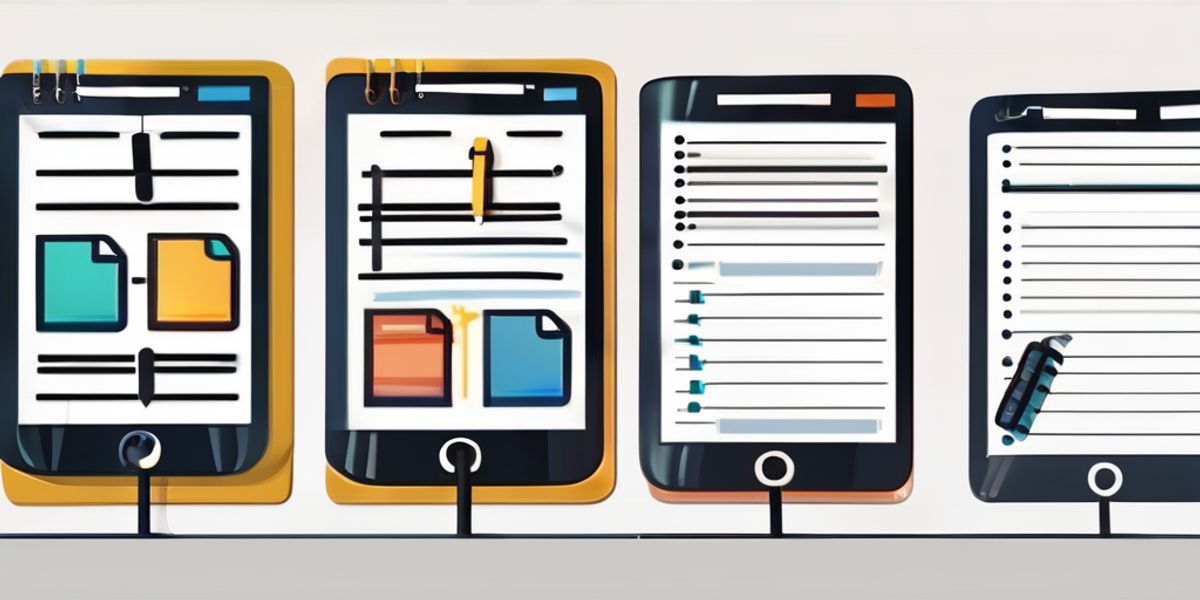
Leave a Reply